Apple macOS Support
macOS users: SCS Computing Facilities has opted to use the built-in protection Apple offers in Mac systems and Crowdstrike which can be installed via Self Service Software.
macOS Tahoe is the latest major release of macOS. Released in 2025, it is the successor to macOS Sequoia.
SCS Computing Facilities (SCSCF) offer support for macOS that includes automated device enrollment with a baseline software offering along with support for issues relating to the operating system and its functionality.
We also support older versions of the operating system when required by software compatibility and other special situations. Please refer to our operating system support lifecycle page for more information.
The SCS macOS Baseline Software Configuration includes the following:
- macOS Tahoe
- Microsoft Office 365 for Mac
- Mozilla Firefox
- Cisco AnyConnect VPN Client
- Zoom
- Crowdstrike Falcon Sensor
Mac Software Management Tools (Jamf Pro)
SCSCF utilizes Jamf's Jamf Pro suite of tools for Mac management. These tools enable the delivery of premium support options to the SCS Mac Community. All new hosts with software support deployed within the environment are enrolled in this service.
Some benefits of this service include:
- Helpful default configurations appropriate for the SCS CMU network.
- Access to all SCS software via a Self Service Software App Store.
- Easy search for and installation of SCS printing.
- FileVault 2 disk unlock in the event of a forgotten password.
Note: Jamf provides SCS Computing Facilities with the ability to manage Mac devices via MDM command, Jamf agent, and corresponding administrative service accounts.
Self Service Software App Store
The Self Service Software App Store is your gateway to the new suite of Mac-centric services offered to the SCS Community.
Simply click the 'Self Service Software' icon located in the Applications folder or from the Launchpad on your Mac to get started. If you are registered for SCSCF Software Support and do not find Self Service Software in your system, please submit a ticket so that we may enroll your system and help with the installation of the client software for you.
Software Update Policy
You can review our software update policy here.
Software Installation
Access to all software provided to the SCS Mac Community is available via the Self Service Software App Store. You'll find all of our software packaged for use within the SCS environment.
Upon launching the Self Service Software App Store, you will see our Featured software section that highlights the most popular and most recently updated applications used in our environment. The right pane of the Self Service Software App Store has a category listing that will facilitate software browsing. You also have the option of searching for an application using the search box located in the upper right hand corner.
To install software using the Self Service Software App Store:
- Click Self Service Software
- Click Install next to the application you wish to install (Additional applications are available by clicking All)
- Note: Some apps require clicking install twice to ensure you read the description.
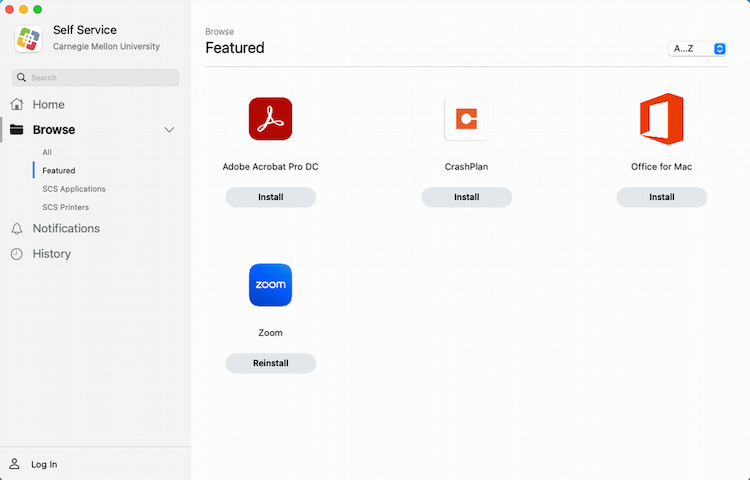
This will start the installation process, which can be tracked in the status bar window at the top of the Self Service Software App Store.
Printer Access and Installation
In the Self Service Software App Store you can browse all printers administered by SCS Computing Facilities. You can find printing instructions on our macOS printing page.
Was this page helpful?
Use this box to give us feedback on this webpage and its content. If you need a response, please include your Andrew ID.
Need technical support? Submit a ticket